






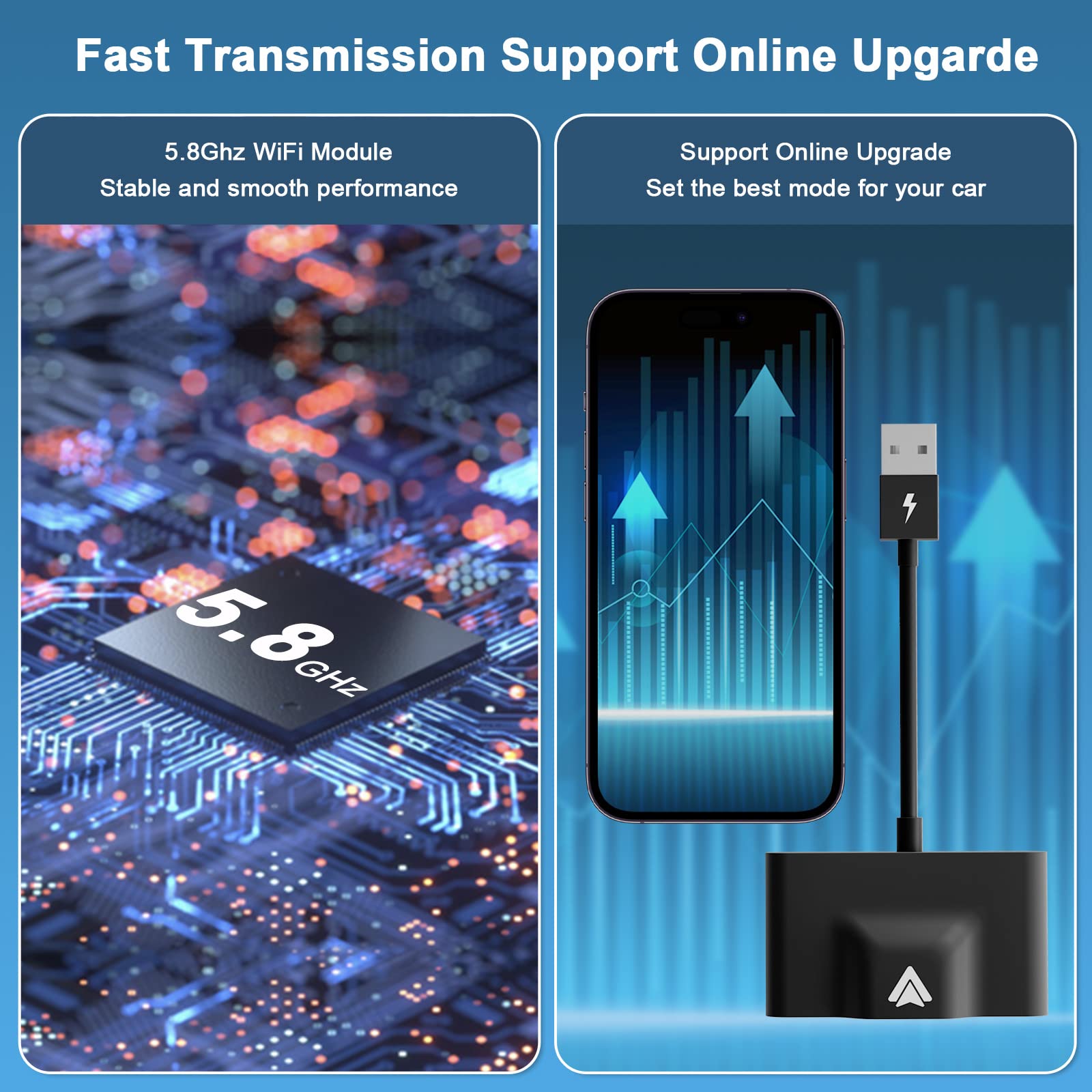
🚀 Drive into the Future with Wireless Freedom!
The Wireless Android Auto Adapter transforms your driving experience by enabling seamless wireless connectivity for Android devices. Compatible with over 500 car models and designed for Android 11 and later, this plug-and-play device ensures you can access your favorite apps without the hassle of wires. Enjoy fast, stable connections and retain full control of your car's original features.
T**D
Great little problem solver!
Recently purchased a '23 Suzuki Vitara, which comes equipped with an Android Auto compatible head unit.Unfortunately this appeared to have issues with both my and my wife's phones (Xiaomi 11T Pro and 12T Lite) and constantly lost the wired connectivity.I purchased this wireless adaptor and have not been disappointed. The item itself is small and easy to hide within the vehicle. Setup took a few seconds following the (sparse) instructions supplied and it just worked!Connection is now automatic whenever I enter the car and mostly rock solid. It does disconnect when streaming audio and the mobile loses phone signal for a prolonged period of time (I assume that there is some caching so it does not drop straight away) but this is a vagary of Android Auto, not the device. It quickly reconnects when back in coverage.Works perfectly and it's great to have access to Google maps and Amazon music in the car. Google voice commands work perfectly and the steering cluster controls all the functions.A great item that will hugely improve your relationship with Android Auto and get rid of the unsightly cables.
P**N
It works great but not out of the box. Please read
I've rated this 4 stars even though it works fantastically well. (Edit: I've since reconsidered and upgraded to 5 stars.) This is because the instructions are completely inadequate and it most likely won't work out of the box, until you have set up everything needed for it to function. I was about to return it at various points along the path of figuring out how to get everything to connect but persevered. The good news is that once done, it works flawlessly and connects every time now, even without taking the phone out of my pocket.The first step is to upgrade the firmware to the latest version. The instructions for how to do this are in the last graphic in the product description above. You basically need to connect via WiFi to the powered up device's access point 'smartBox-xxxxx' using the password 88888888 (eight 8s). Don't worry about the indication that there is no available internet. Now visit the devices internal web page by typing 192.168.1.101 in your browser. Then press the P2P button on the bottom of the webpage. It should then show the latest firmware version. If you try to install this now, it will only go to 50% and then error. This is because the first 50% is downloading the firmware. The download may succeed, but if you have not established a direct wireless connection, it will not be able to flash the download to the device. Hence it will fail at 50%. The P2P option you selected is NOT the same as wireless direct connection. The solution is to find the setting in your phone that enables a direct WiFi connection to the device. This is called different things depending on your version of Android. On my phone, it's on the WiFi connection page (where the WiFi networks are listed.) Settings -> Network and Internet -> Internet Then press Network Preferences and then Wifi Direct. Select your device and you should be prompted that an invite was sent to the device. Just OK that. Hopefully now you can update the firmware. Do all of the above without powering down the device at any stage.You can also connect to the device via Bluetooth at this point if you like.The next step is to configure Android Auto settings to talk to your device. You may need to enable wireless in Developer options. To do this, Search for Android Auto settings from your phone settings page and open it. Under About, press the version section 7 times until you get a message saying that you are a developer. You may have to exit the page and then go back in again. Click the three dots at the top of the AA settings page. Select Developer settings. Now check the 'Wireless Android Auto' checkbox if not checked.You should now add a new vehicle and select the device smartBox-xxxxx as you vehicle. If necessary remove your old wired vehicle connection from 'Previously Connected Cars' by selecting it and choosing delete. If you don't see the device listed, make sure your phone still is connected via WiFi.Hopefully all of the above will help you get up and running. If not, persevere. The complete chain must be made (Android Auto App -> Wifi -> smartBox -> USB Socket -> Car Head Unit) in order for the device to be recognised by your car. Hopefully you will be prompted to complete AA setup on your car screen and phone once everything is talking. If everything is not configured correctly, nothing at all will happen when you plug it in and you will be convinced that you have a dead or faulty unit. It's all or nothing.I hope this helps someone. My car is 2019 Peugeot 5008 but should work for all recent wired units.Update: I've been using this for a couple of months now. It's been flawless in terms of connection. The unit begins connection when I unlock my car. It usually is connected by the time I sit into the driver's seat, even before turning the key. The only time it ever failed to connect was when I had disabled Bluetooth on my phone. Not the fault of the unit. I have installed Fermata, which allows playing of YouTube video and IPTV as well as other streaming services. The device manages wireless streaming at high resolutions, flawlessly. So a well deserved 5 stars.
A**A
Unstable connection and doesn't update.
The media could not be loaded. The connection was unstable and I tried to update and didn't work as you can see on the video.
J**D
When it works it's perfect
This unit is nice and small.The install was not really plug and play as you need to alter settings on the phone to make it work.This is where the issues start.One time it will connect no issue.Then next time you get in the car it just won't connect...I can find no rhyme or reason as to why it works one time and not the next.To make it connect you have to unplug it and plug in again.Bit annoying really.
S**R
Perfect connection... once I updated the firmware.
I had tried another brand of Android Auto wireless dongle and found that it couldn't maintain a steady connection. I tried this one with trepidation because it was cheaper and from a less well-known brand. I wish I'd gone with this one first!When I plugged it in to the USB slot and paired it via bluetooth, it connected within 30s or so and I had Android Auto wireless. I took the car out for a spin to test the connection, and was pleasantly surprised when the connection appeared rock solid - no drop outs, no disconnects. "Brilliant!" I thought. "That's that sorted!"I was a bit perturbed the next morning when the phone and dongle wouldn't connect. Nothing I did would persuade them to, so I had to unpair and then re-pair them. I contacted support about this, and after a couple of days of trying suggestions they sent me instructions on how to update the firmware. It took about 5 minutes all told, and I had a stable connection again. The big test, though - would it connect again the next day?YES! And every time I have got into the car since. It takes around 20s to start playing music. As far as I can tell, it is now working perfectly as intended and I'd heartily recommend it. I have access to Spotify and Google Maps without taking my phone out of my pocket - and this means I never get out of the car and leave my phone behind!Special mention for the tech support people - they were prompt, courteous and helpful each of the three times I contacted them. I think they had responded within 4 hours twice out of the three times.So the caveats. Firstly, I have only had the device a week from when I got it working. I'll report back if it doesn't hold up. Secondly, you'll maybe have to update the firmware when you get it, so it makes it a little less plug and play.
Trustpilot
1 month ago
3 weeks ago